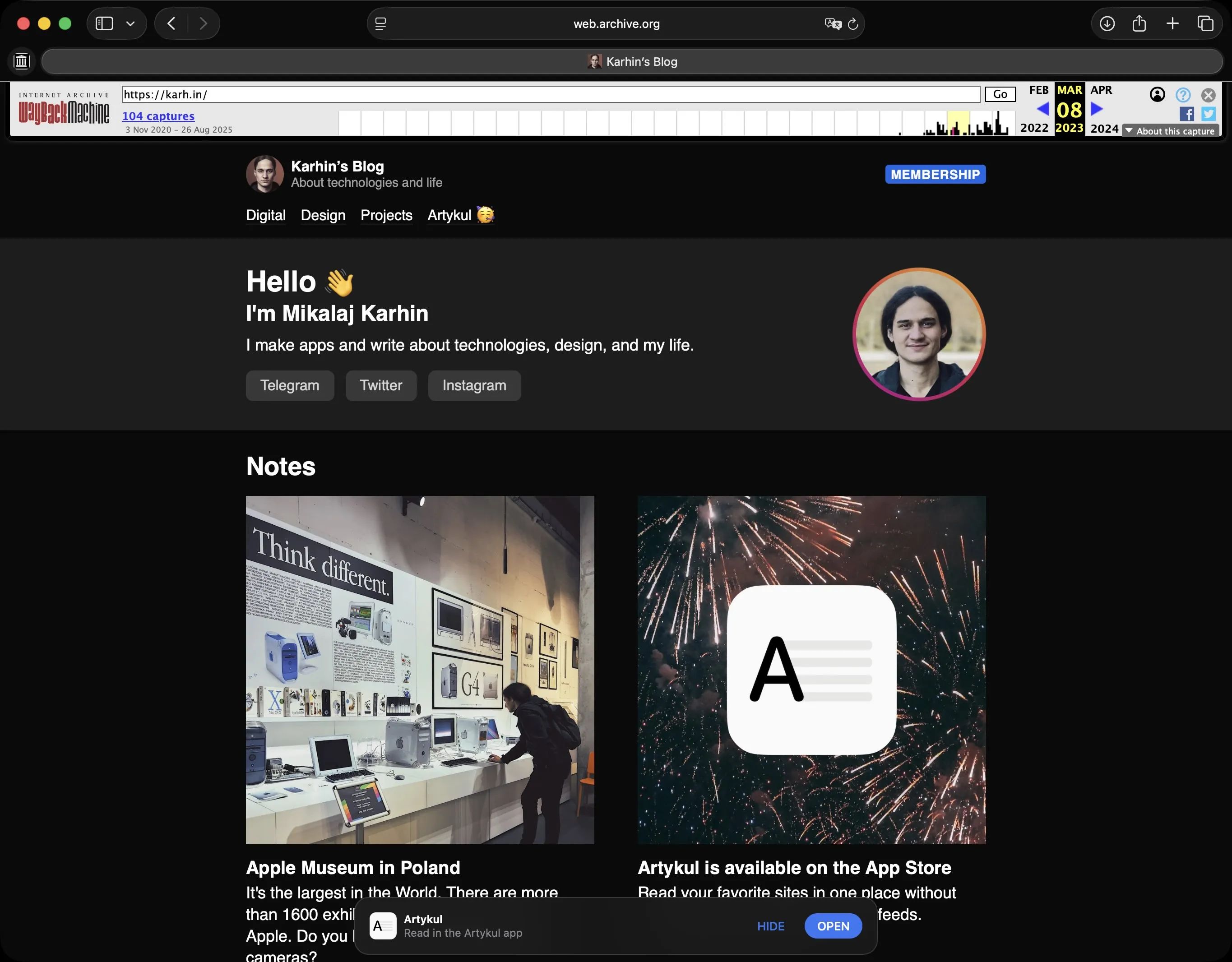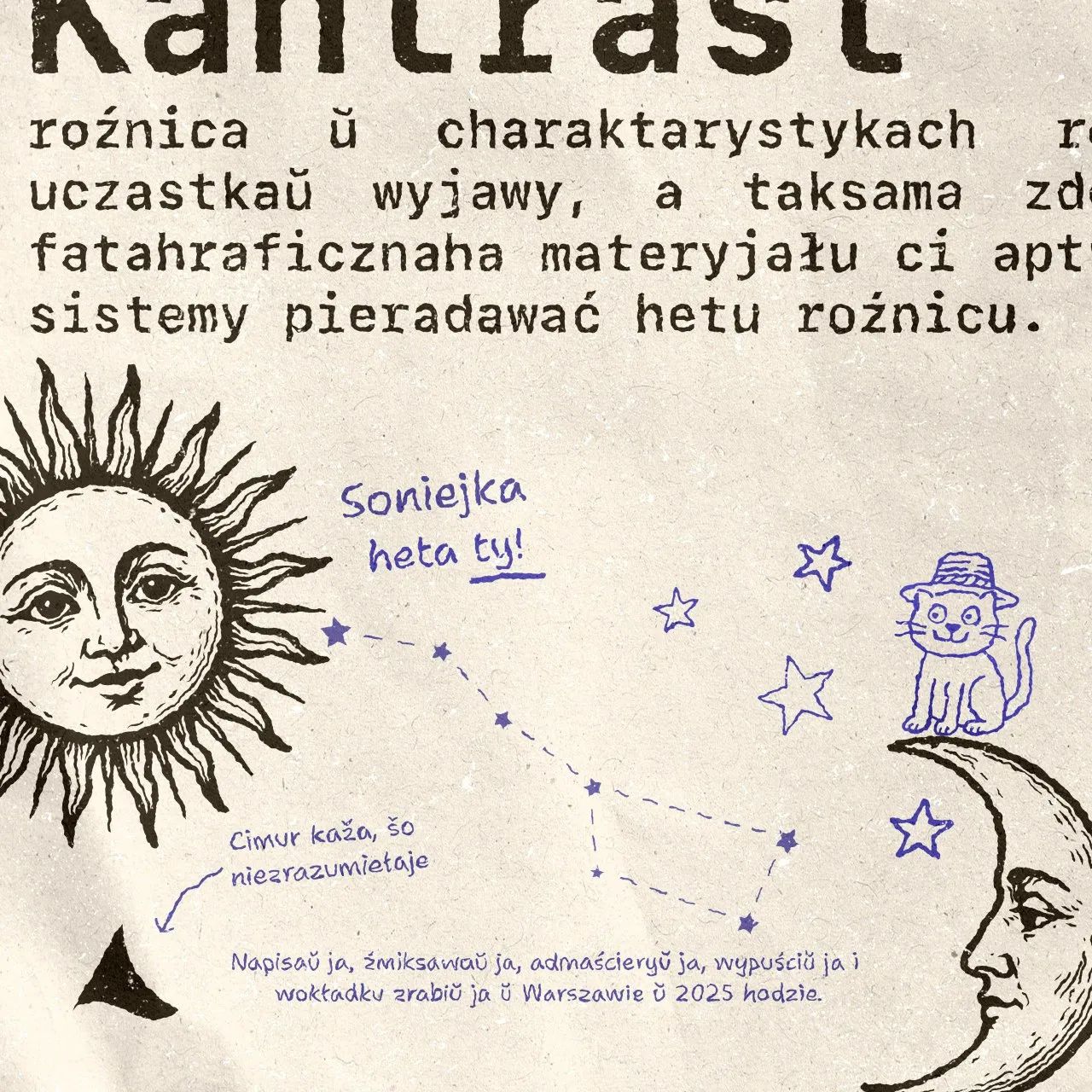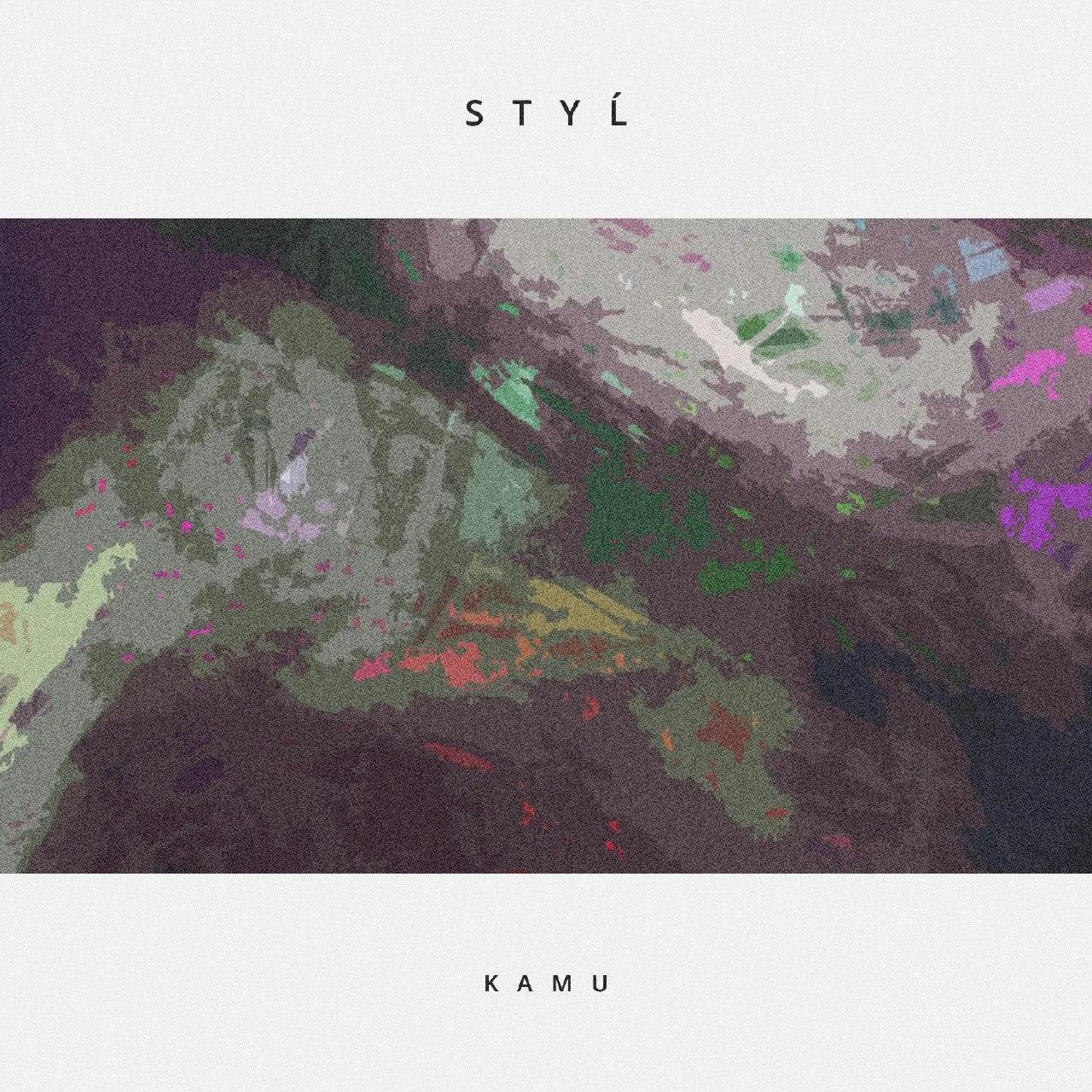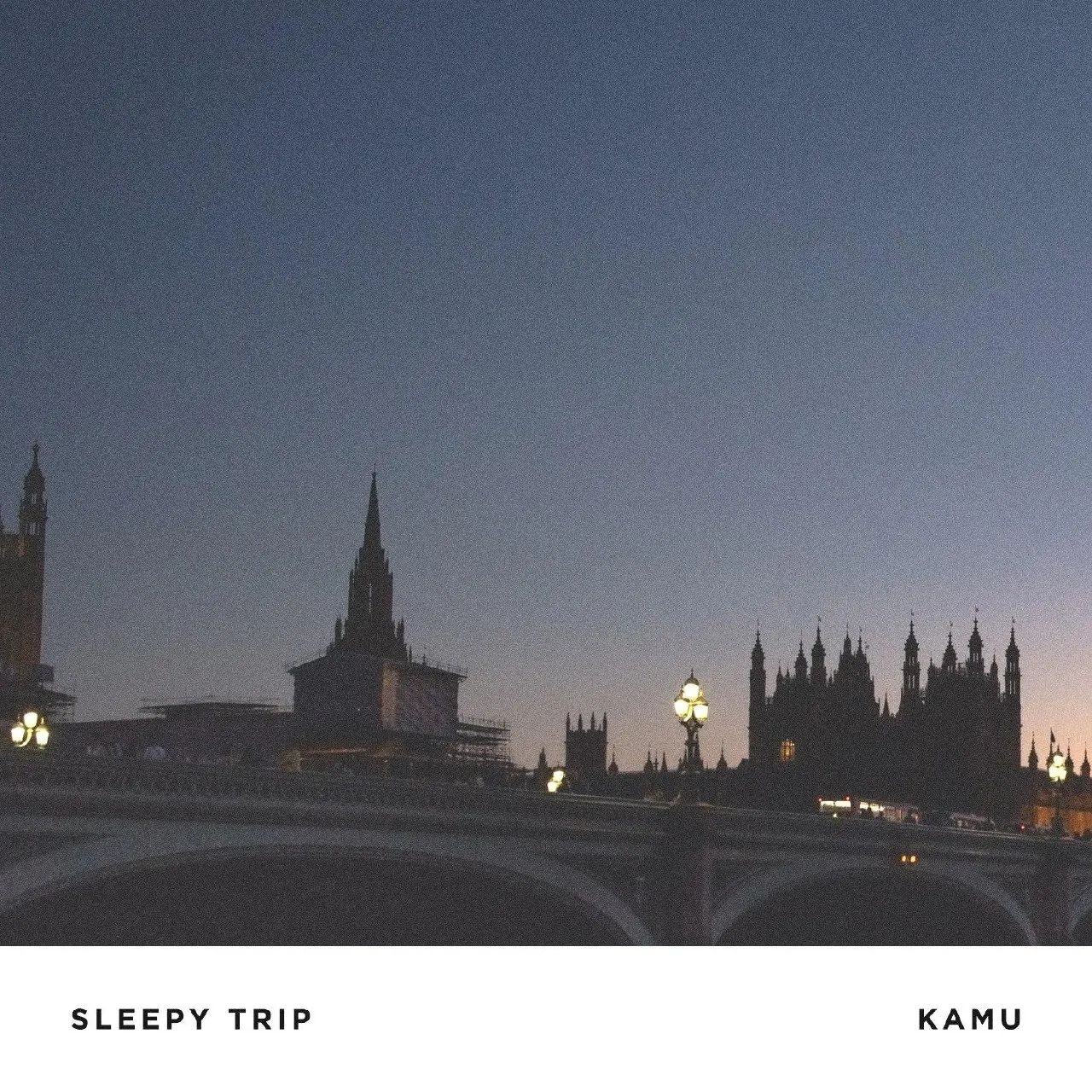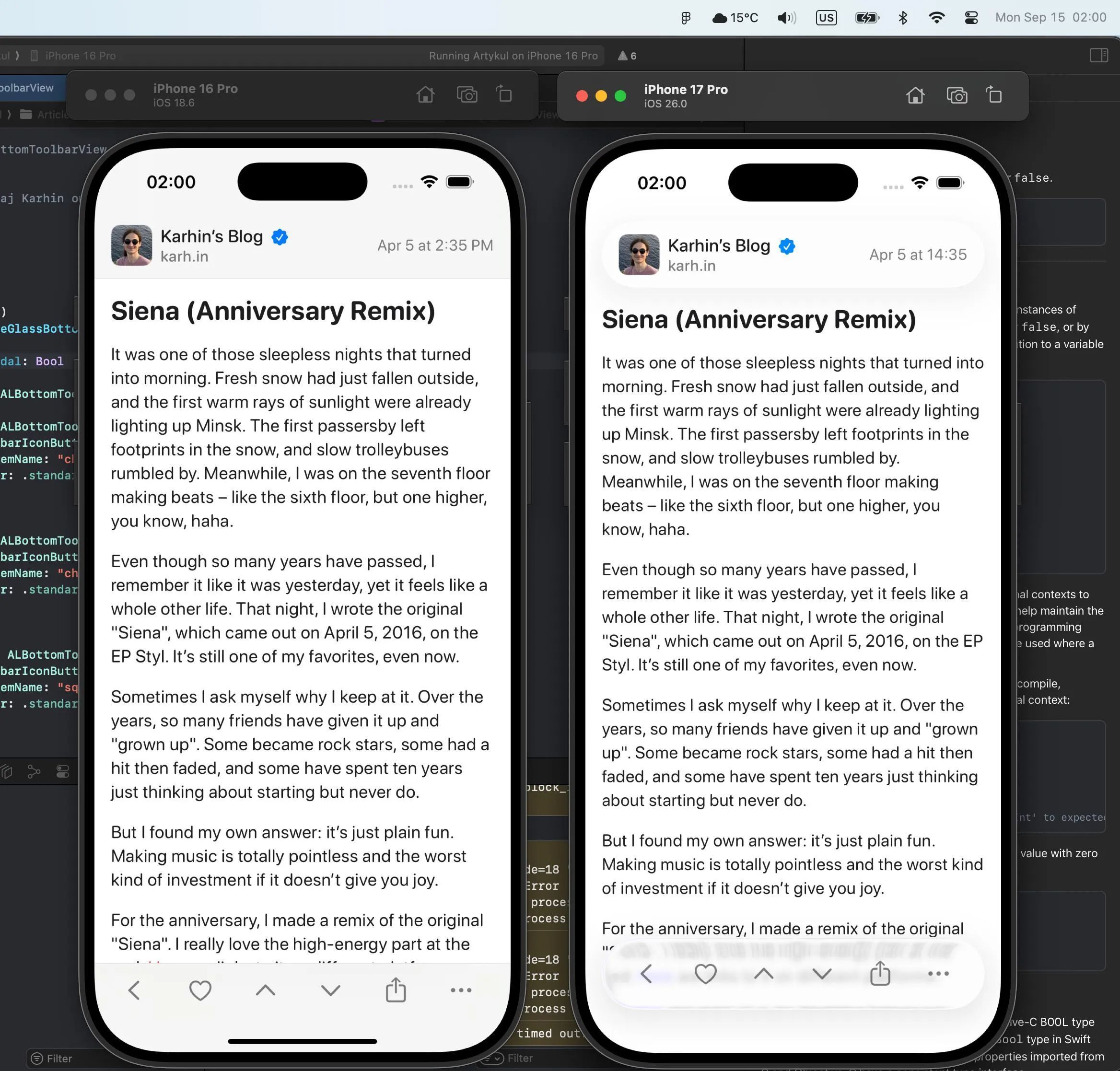AI effect
I remember how fascinated I was by the first version of DALL·E, back when it was still invite-only, and the shock it gave me. The world had changed! It seemed to me that it was for the better.
Over these past few years, generative models have become much better and more natural. The results are now almost indistinguishable from real photographs. And as for drawn images forget it. Try now to tell apart hours of human effort from something generated in a second.
I don’t know if this is good or bad, but psychologically it’s easier for me to perceive and trust something made by a person. There’s value in it: human labor, effort, creativity. And all of that was devalued in an instant. I would rather computers take away monotonous, mindless work from people, not their creativity.
In short, I’m biased against all creative content produced by AI. And it’s starting to play a cruel trick on me, when I mistakenly take human work for a machine’s output and devalue it.
The other day I was rewatching Spider-Man from 1994. It’s one of the most classic Spider-Man cartoons. Back then, such graphics weren’t possible, the standards for visuals were lower, and sometimes the artists saved time where they could.

And the joke is that if you showed these frames today to someone who hadn’t seen that cartoon, they would most likely say it was drawn by some cheap, low-budget model. A classic was devalued in an instant.









Cartoons have already been taken from us. Ordinary videos are almost gone. Music will be taken tomorrow.